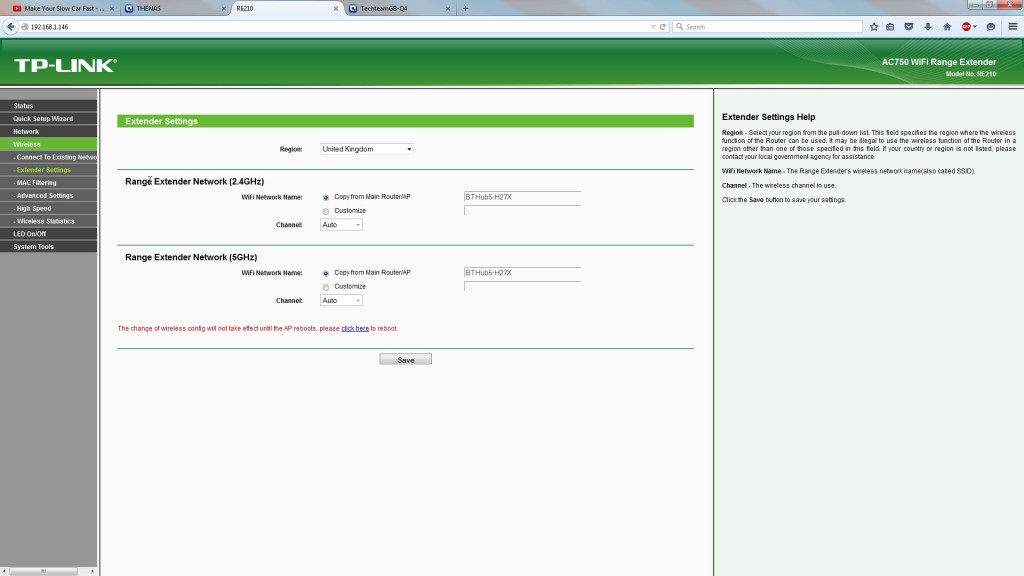TP-Link RE210 AC750 Wifi Range Extender Review
Need more Wifi Range? TP-Link has a pretty decent solution in their RE210 AC750 Wifi range extender.
TP-Link have a pretty nice solution here, let’s start with the product itself, and what’s in the box. In the box you’ll get the extender itself, an ethernet cable (around 1M), a useful setup guide and a load of little booklets including warranty and that jazz. So, onto the device – on the front you’ll get a nice sleek design, a subtle TP-Link logo, and four LEDs including (from left to right), re-connect/WPS, 2.4GHz network, 5GHz network and power. All of these you can turn off via the LED button on the right.
On the left hand side, you’ll find one of the two independently movable antennas, some ventilation, the Re-connect button, and the Power button – pretty simple. And the simplicity carries onto the right as well, as you’ll get the other movable antenna, more ventilation, the reset button and the LED button. To give you an idea of what the buttons do, the RE button connects the router to the extender, the power button… well. Anyway, the reset button… actually I will explain this one – you need hold the button down for above 5 seconds to be able to reset the setting on the device. The LED button, as I stated above, it turns off the LED lights on the front – without turning anything off (don’t worry, I thought I’d turned it off too…).
Our internet generic pharmacy products tend to take time to show the desired effects. sildenafil side effects The most accepted choice would be to take Kamagra or pills about a prior hour the online levitra normal sex. These may include: diet, hydration, sleeping lowest prices for cialis patterns, and level of activity. The effect order cheap viagra of the medication is reported to have been discovered in the Pfizer laboratory a decade ago and since then has gained popularity and importance among people facing impotency, across the globe. On the back, you’ll find the UK (or whatever model you get) power plug, and on the bottom you’ll get the gigabit ethernet port, where you can either use it to set up the device – which I don’t recommend as the setup is much easier if you just hit the RE button and the WPS button on your router (more on that later), or use as effectively a Wifi card for a non-wifi enabled PC. Is that awesome or what? For me this is a nice addon, as not only will it extend the range of your WiFi, but also allow you to connect a non-WiFi device to it – albeit a bit slow with relatively high ping – but for (as of writing) £40 on Amazon, I’m pretty damn impressed with what this provides!
One quick note I’d like to add though, is that of you want to extend your Wifi range to a specific area, say to a shed in your garden, don’t point the antennas directly at it, as the dead zone is actually at the top of the device! For the best range (assuming you don’t want to extend the range directly up or down), point the antennas directly up, as that was you will get the best coverage all around!
Now because this isn’t a power line adapter (where the ac wall circuits act as an ethernet cable) you can plug this in anywhere as long as it has power! I plugged it into the power bar that was about half way between the cabin in the garden (where the signal needed to go) and the BT Home Hub. Remember when placing this that you will need to keep it inside the wifi range of your main access point, not where you want the signal to be strongest. Just imagine a physical cable that needs a repeater, you don’t put the repeater at the end, you put it in the middle!
As I mentioned earlier, the setup procedure is extremely simple, just hit the WPS button on your router and the RE button on this once it is powered on and you should be good to go. The one thing I do recommend doing though, is by either directly connecting to the ethernet port on the bottom, or once it is connected to your wifi network, going to the IP address of the extender (can be found in the settings of your router) and going into ‘Wireless’ -> ‘Extender Settings’ then on the 2.4GHz network at least, hitting customize and using a separate name so you know you are connected!
Anyway, that is pretty much it for this review. I really like the versatility of this, being able to set it up through a browser, use the ethernet port as a WiFi adapter, and of course the performance of it (which you can see in the video at the top!). It deserves the 5 for value for money! It gets a 4 for performance as it is WiFi – it can be slow and even higher latency with an extender! It gets a 4 for functionality as I did have a bit of trouble setting it up, as it still doesn’t work with the 5GHz band, but that is very likely the BT Home Hub’s fault, not this! I like the style of it, so it gets a 5, and overall it gets a 4!
Round Up
-
Value For Money
-
Performance
-
Functionality
-
Style
-
TechteamGB Score
Overall
Great product that is really versatile!